Email Setup Options
Introduction:
CheckIn offers a few ways in which you can setup your system to send emails. You can have CheckIn send out emails in the following ways:
Please see the following pages for setup information…
- Email Client: This will open your Apple Mail app and depending on what you are emailing, it will either attach a document like and SRO, Quote, Order, Invoice or PO and/or will apply your email text that was typed into CheckIn either in a template or customized in a certain section.
- SMTP: Please Ignore this option! For integrated email within applications the world is moving towards email via API. This built in FileMaker SMTP option does not work well and is to be avoided. If you still see this as an option in CheckIn. Please either use the Email Client option or SendGrid
- SendGrid: This setting also allows for emails to be sent out directly from within CheckIn without the need to open an email client. SendGrid is an API integration that we offer at no charge but requires a free or paid account that you need to create by visiting: https://sendgrid.com/
- SendGrid allows for a much better native email experience. You can not only send out Plain text emails but you can also use HTML to setup and send emails. We built in the ability to preview your HTML email templates via an HTML icon in the appropriate sections.
- Improves sending email via SMTP in order to get through certain email hosting server restrictions that can be encountered with the built in FileMaker SMTP option.
- Can also sign up for SendGrid email marketing platform to save lots of money over MailChimp - and we also plan on integrating this within CheckIn soon as well.
1 Setting Up Your Output/Sending Options:
Go To go to Admin>Company>Global Settings> Email Button
In this section you will need to choose how each part of CheckIn sends out emails for each of these sections: *(Click the little “i” icon for more details)
• Email Output Method For Transactions: Method when emailing SROs, Quotes, Orders, Invoices & POs
• Email Output Method For Subscription Billing: Method when emailing automated subscriptions
• Email Output Method For Reservation: Method when emailing automated reservation messages
• Email Output Method For Repair Status Updates: Method when emailing automated repair status update messages
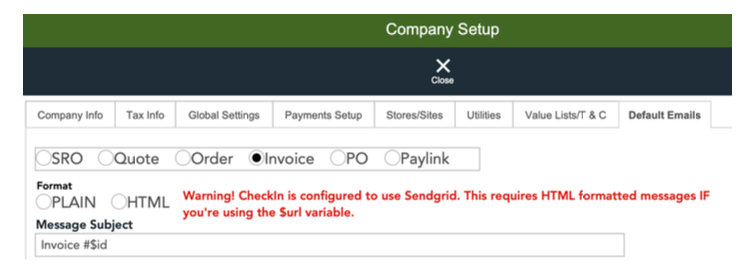
Setting Up Your Email Settings
If you are using SMTP (SendGrid only pulls from the Email Address field) you need to add your sending
email account data in the appropriate fields shown. Using an Email Client, does not require this
information to be entered.
The Send BCC Copy option is there in case you want to bcc all emails that are sent from within CheckIn
via SendGrid to a particular account so you can keep track of them unlike the SMTP feature which will
show you sent mail via your server.