PayLink Setup Instructions
Introduction:
PayLink technology is from Fortis (Formerly: Payment Logistics) that we integrated within CheckIn to make your life easier when you need to collect money from customers. You no longer need to send them a link to your Pay Now button on your website or take payments over the phone via the online portal manually, Hooray!
For our United Sates customers, the PayLink features allows you to email customers a custom link in order for them to make a payment on an SRO, Order or Invoice and to pay for your subscription product or service if their credit card on file no longer works as CheckIn will automatically email the customer a PayLink link for payment and then from that point forward it will up the subscription for future auto payment.
This PayLink feature will do the following for you: 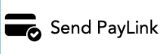
- Provide a PayLink specific button on SROs, Orders and Invoices alongside your other payment button option for easy access.
- When clicked it will either open Apple Mail along with your email template and payment link or a small email window will pop up for you to send an email or a text of the link along with the SRO, Order or Invoice.
- Save you tons of time collecting money from customers!
Please see the following pages for setup and feature information…
Some FYIs First
- You can use PayLink without going to Paygistix Cloud 2.0 which is the enhanced CC processing integration.
- You can use PayLink without going to Paygistix Cloud 2.0.
- PayLink sends out payment links for subscription management customers.
- You can still use your existing terminals with PayLink.
- PayLink setup is needed to use Paygistix Cloud 2.0
Setup:
1 Sign Up With PayLink
• To sign up please visit https://pll.formstack.com/forms/checkinpos_paylink_registration
• Click on their Start Base Plan button in the Base Plan Free section.
• You will hear back from Fortis with your account info. This will give you the token you need to apply to CheckIn for PayLink to work.
2 Setup PayLink In CheckIn
• Click on More at the main CheckIn window and go to Admin>Company>Global Settings tab
then click on the PayLink radio button to activate PayLink with a Y as show below.
• Make sure the PayLink URL is listed as: https://pay.link/payapi/ (without the word dev in it)