Processing Customer Returns and Exchanges
Make a note of the original Invoice ID number and customer name that you want to process a return for.
From the "Invoice" dashboard, create a new Invoice. In the Task Bar (in the new Invoice window), click the "Return" Button. This will open the "Returns" window.
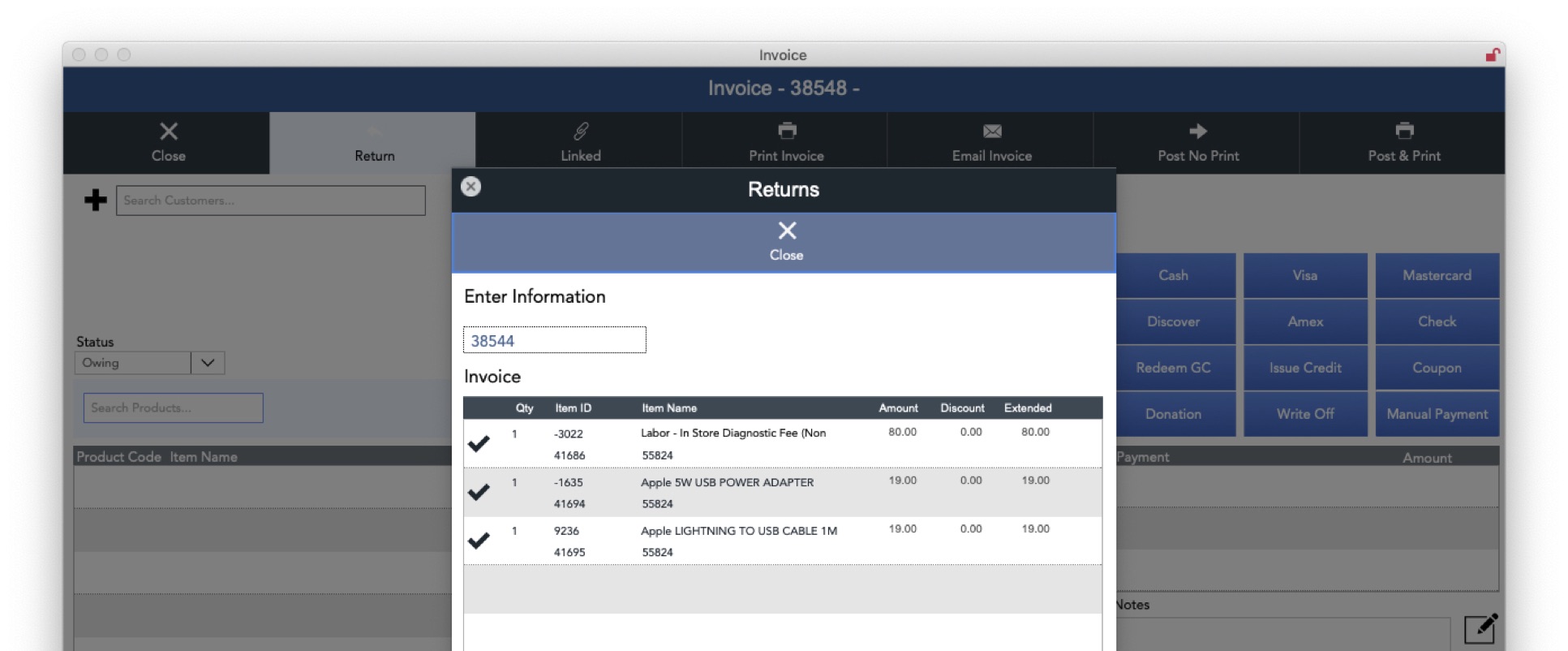
Enter the Invoice ID number of the original Invoice, and press the RETURN key. This will import each of the items from the original Invoice. Click on the 'Check' icon for each item to be returned -- this will bring up a window to enter comments, and the quantity of items being returned or exchanged. (Note: return quantity should be a positive number, not be a negative number.) Click the OK Button when finished.
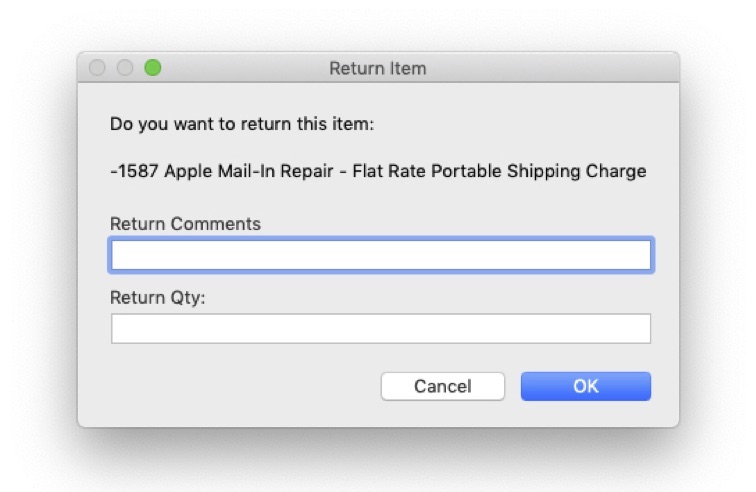
As you add items to be returned, you'll see them appear at the bottom of the "Returns" window, and they are also added to the Invoice. When all of the information is entered, click the "Close" button at the top of the "Returns" window.
